Introduction
An auto spacebar clicker is a specialized tool that automatically simulates pressing the spacebar key repeatedly at a set interval or speed. This automation is widely used in gaming, productivity tasks, and accessibility solutions to reduce manual effort and increase efficiency.
This guide will cover everything you need to know about auto spacebar clickers, including how they work, their applications, setup instructions, and important safety considerations.
What is an Auto Spacebar Clicker?
An auto spacebar clicker is a software or script that sends repeated virtual spacebar keypress events to your computer without physical input. Unlike manual pressing, it automates the process, allowing for consistent and rapid input.
Key Features
- Customizable Press Rate: Set how fast the spacebar is pressed (e.g., clicks per second).
- Start/Stop Hotkeys: Easily toggle the auto clicker on or off with a keyboard shortcut.
- Delay Settings: Control the time interval between each simulated keypress.
- Lightweight and Portable: Many auto clickers run with minimal system resources and don’t require installation.
- Compatibility: Works across most Windows and macOS applications.
Common Uses of Auto Spacebar Clickers
Gaming
- Automate jumping, shooting, or other spacebar-related actions.
- Useful in games requiring rapid or repetitive spacebar presses (e.g., platformers, rhythm games).
Productivity
- Speed up repetitive tasks like advancing slides or triggering shortcuts bound to the spacebar.
- Automate testing or data entry that involves spacebar inputs.
Accessibility
- Assist users with limited hand mobility by reducing the need for repeated physical keypresses.
How Does an Auto Spacebar Clicker Work?
The auto spacebar clicker operates by sending virtual keypress events to the operating system, which treats them as if the user physically pressed the spacebar.
Software Workflow
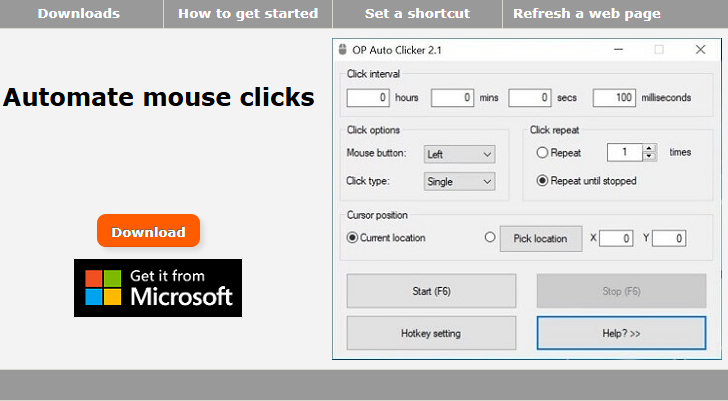
- Activation: User starts the auto clicker via GUI button or hotkey.
- Loop Execution: The program enters a loop where it sends a spacebar key down and key up event.
- Delay: Waits for the configured interval before the next keypress.
- Deactivation: Stops when the user toggles it off.
Example: AutoHotkey Script for Auto Spacebar Clicker
toggle := false
F6:: ; Press F6 to start/stop
toggle := !toggle
while toggle {
Send, {Space}
Sleep, 100 ; 100 milliseconds delay
}
return
Setting Up an Auto Spacebar Clicker
1: Choose Your Tool
- Standalone Software: Download auto clickers like GS Auto Clicker, OP Auto Clicker, or zSynctic AutoClicker.
- Scripting Tools: Use AutoHotkey, Python (with PyAutoGUI), or JavaScript for browser automation.
- Browser Extensions: Some extensions offer keypress automation inside web pages.
2: Configure Settings
- Select the spacebar as the target key.
- Set the click interval (e.g., 50 ms for 20 clicks per second).
- Assign start/stop hotkeys for easy toggling.
- Test the settings in a safe environment.
3: Start Using
- Activate the auto clicker.
- Monitor the application to ensure it works as expected.
- Stop the auto clicker when done.
Example Interface of an Auto Spacebar Clicker
A typical auto spacebar clicker interface includes:
- Key Selection: Usually preset to spacebar or customizable.
- Click Interval: Input box to set delay in milliseconds.
- Start/Stop Button: Manual control to begin or end clicking.
- Hotkey Assignment: Set a toggle key like F6 or F8.
- Status Indicator: Shows whether the clicker is active.
Sample Interface Layout
| Element | Description |
| Key Selection | Displays “Spacebar” (fixed or selectable) |
| Click Interval | Input box (e.g., 100 ms) |
| Start Button | Begins auto clicking |
| Stop Button | Ends auto clicking |
| Hotkey Toggle | Assign or display toggle hotkey (e.g., F6) |
| Status Display | Shows “Running” or “Stopped” |
Schematic: How an Auto Spacebar Clicker Sends Keypresses
[User Input (Start Hotkey)]
↓
[Auto Spacebar Clicker Software]
↓
[Operating System Keyboard API]
↓
[Simulated Spacebar Key Press and Release]
↓
[Target Application (Game, Document, Browser, etc.)]
- The software sends virtual spacebar key events through the OS.
- The target application receives these events as if the spacebar was physically pressed.
Safety and Ethical Considerations
- Use Responsibly: Avoid using auto clickers in online games or applications where automation is prohibited.
- Download from Trusted Sources: Prevent malware infections by downloading software from official websites.
- Respect Terms of Service: Many games and platforms ban automation tools.
- Avoid Overuse: Excessive automated input may cause software glitches or hardware wear.
Conclusion
An auto spacebar clicker is a versatile tool that automates repetitive spacebar presses, saving time and effort in gaming, productivity, and accessibility. By understanding how it works and setting it up carefully, you can enhance your workflow or gameplay experience safely and effectively.
