1. Introduction
An auto clicker for spacebar counter is a software tool designed to automate pressing the spacebar key repeatedly, with the ability to keep count of how many presses are sent. This combines the functionality of an auto clicker (automating key presses) with tracking your total input, allowing users to monitor performance or progress without physically pressing the key repeatedly.
This guide provides a comprehensive overview of these tools, explaining how they work, their common applications, setup, and tips to use them efficiently and responsibly.
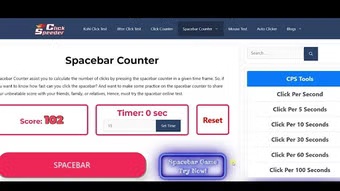
2. What Is an Auto Clicker for Spacebar Counter?
It is a specialized auto clicker tailored to the spacebar key, integrated with a counting feature that records the total number of automated key presses. Such a tool is beneficial in gaming, productivity automation, testing, and accessibility scenarios where repeated, reliable spacebar input is required.
Key Features
- Spacebar-specific automation: Repeatedly sends virtual spacebar presses.
- Counting mechanism: Shows a live or post-session count of total presses.
- Customizable intervals: Configure delay between each press.
- Start/Stop controls and hotkeys: Easy toggling for user control.
- Lightweight and non-intrusive: Runs quietly in the background.
3. How It Works
The auto clicker simulates pressing and releasing the spacebar key virtually by sending system keyboard events to the operating system’s input handler. It runs a loop:
- Sends a spacebar key down event.
- Sends a spacebar key up event.
- Waits for the configured delay interval.
- Increments the spacebar press count.
- Repeats until stopped.
The counting feature tallies each successful simulated press and displays it in real-time or after the session ends.
4. Common Uses
- Gaming: Automate spacebar actions like jumping or shooting while tracking how many times the key was pressed.
- Productivity: Accelerate repetitive tasks that require spacebar presses (e.g., advancing slides, triggering shortcuts) with count tracking for task monitoring.
- Testing: Useful for performance testing apps or software that respond to spacebar presses.
- Accessibility: Aid users who have difficulty pressing keys repeatedly, providing automated, counted input.
5. Setting Up Your Auto Clicker for Spacebar Counter
1: Choose Your Auto Clicker Software
- Standalone auto clickers with counting features (some versions of GS Auto Clicker, OP Auto Clicker).
- Scripting tools like AutoHotkey combined with scripts to count presses.
- Custom software or browser extensions designed for keyboard automation and counters.
2: Configure the Tool
- Set the target key to spacebar.
- Define the interval between key presses (e.g., 50 ms for 20 presses per second).
- Enable or ensure counting/display of total presses is active.
- Assign start/stop hotkeys for ease of use during sessions.
3: Test and Calibrate
- Run a short test to make sure spacebar presses are registering and counting correctly in your target application.
- Adjust delay time or toggle settings for optimal speed without missed signals.
6. Example Interface and Features
A typical auto clicker for spacebar counter interface may include:
| Feature | Description |
| Key Selection | Spacebar or customizable target key |
| Click Interval | Input box for delay in milliseconds (e.g., 100 ms) |
| Start Button | Initiates the automated clicking process |
| Stop Button | Ends the process |
| Hotkey Toggle | Set keyboard shortcut for quick on/off |
| Press Counter | Real-time or session total of spacebar presses |
| Status Indicator | Shows Running / Stopped state |
Users can often see live updates on the number of clicks sent during operation.
7. Practical Tips for Effective Use
- Use moderate clicking speeds: Avoid setting unrealistically fast intervals that exceed hardware or software capability.
- Consider the application’s input handling: Some programs may not register very rapid virtual keypresses.
- Avoid excessive use: Long sessions at high speeds can sometimes cause software instability.
- Secure your auto clicker: Use reputable software or trusted scripts to avoid malware.
- Combine with counters: If your tool doesn’t display counts, consider external tools or scripts to track output accurately.
8. Safety, Ethics, and Best Practices
- Use responsibly: Auto clickers can be disallowed in online games or software; always check terms of service.
- Respect fairness: Avoid using auto clickers to gain unfair advantages.
- Protect your device: Avoid downloading auto clickers from untrusted sources.
- Remember ergonomics: If manual clicking is involved, maintain good hand posture to avoid strain; automated clicking helps reduce physical strain.
9. Conclusion
Auto clickers for spacebar counters provide an efficient, measurable way to automate repeated spacebar inputs, ideal for gamers, testers, and users with repetitive tasks. By selecting reliable software, carefully configuring settings, and using them responsibly, you can maximize productivity and minimize manual strain.
