1. Introduction
A Bar Clicker is a general term referring to software or hardware tools that automate or enhance the process of repeatedly clicking on an interactive element, commonly referred to as a “bar” in various applications or games. These tools help automate repetitive clicking tasks to improve efficiency, reduce physical strain, or achieve higher scores in click-based games.

2. What Is a Bar Clicker?
A Bar Clicker typically targets a virtual bar element, such as a progress bar, health bar, power bar, or any clickable bar-shaped user interface object. The tool automates mouse click events or key presses on this bar repeatedly and at set intervals to simulate rapid user interaction.
3. Common Uses of Bar Clickers
- Gaming: Automate clicking on bars in games to perform actions like filling power meters, attacking repeatedly, or collecting resources.
- Productivity: Automate repetitive tasks in apps where progress or action bars must be clicked repeatedly.
- Accessibility: Help users with physical limitations perform frequent clicks.
- Testing: Software testers can use bar clickers to simulate rapid user input for quality assurance.
4. How Bar Clickers Work
Basic Working Mechanism
- The user defines the target bar on the screen where clicks will be simulated.
- The bar clicker sends virtual mouse clicks to that location at configurable speeds.
- The timing and frequency of clicks can be adjusted as per the user’s needs.
- Some bar clickers include counter features to track the number of clicks sent.
Software Architecture
- User Interface: Configure click speed, target coordinates, start/stop controls.
- Event Loop: Runs a cycle of sending mouse down and mouse up events on the bar.
- Optional Visual or Sound Feedback: Indicates active clicking to the user.
5. Types of Bar Clickers
5.1 Software Auto Clickers with Bar Targeting
- Standalone programs that allow users to select coordinates or GUI elements where clicks will be sent.
- Examples include GS Auto Clicker, OP Auto Clicker, and custom scripts with AutoHotkey.
5.2 Scripting Tools
- Custom script-based clickers using Python (PyAutoGUI), JavaScript, or AutoHotkey that provide greater flexibility and automation capabilities.
5.3 Hardware Bar Clickers
- Physical devices or peripherals that mechanically tap on a touchscreen or keyboard to simulate clicks repeatedly.
6. Setting Up and Using a Bar Clicker
6.1: Choose Your Bar Clicker Tool
- Select a suitable software or scripting tool based on your platform and needs.
6.2: Identify the Target Bar
- Determine the screen coordinates or GUI element to click.
- Some software allows recording clicks or using visual element detection.
6.3: Configure Settings
- Set the click interval (speed).
- Assign start/stop hotkeys or buttons for convenience.
- Enable counting features if available.
6.4: Start Clicking
- Activate the bar clicker and monitor its operation.
6.5: Stop When Done
- Use hotkeys or a user interface button to stop automation.
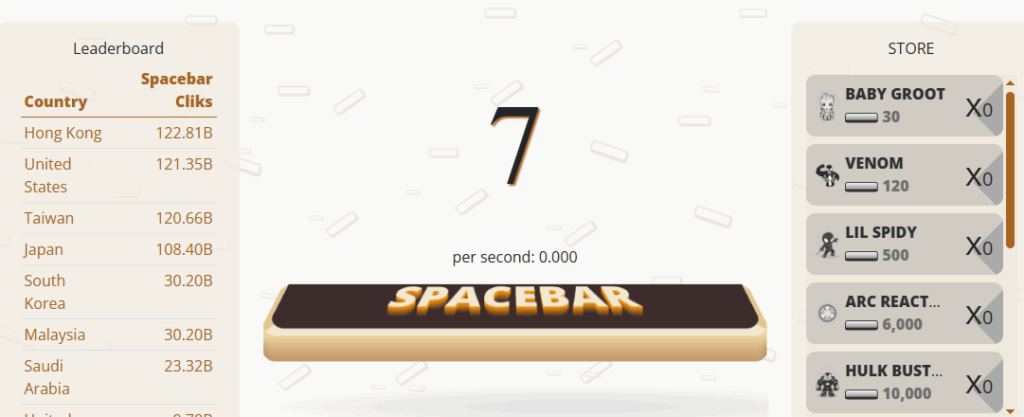
7. Practical Tips for Efficient Use
- Start with moderate click speeds to avoid missing clicks.
- Test the click location carefully to ensure it hits the desired bar area.
- Use hotkeys for start and stop to maintain control without switching windows.
- Regularly update your software or scripts for better compatibility.
- Avoid using clickers where automation is prohibited or could result in penalties.
8. Safety and Best Practices
- Download from trusted sources to avoid malware.
- Use ethical automation: Do not gain unfair advantages in online games or apps.
- Avoid prolonged use to prevent physical strain or hardware issues.
- Respect software terms of service and guidelines.
- Use ergonomic setups to reduce repetitive strain injuries.
