Introduction
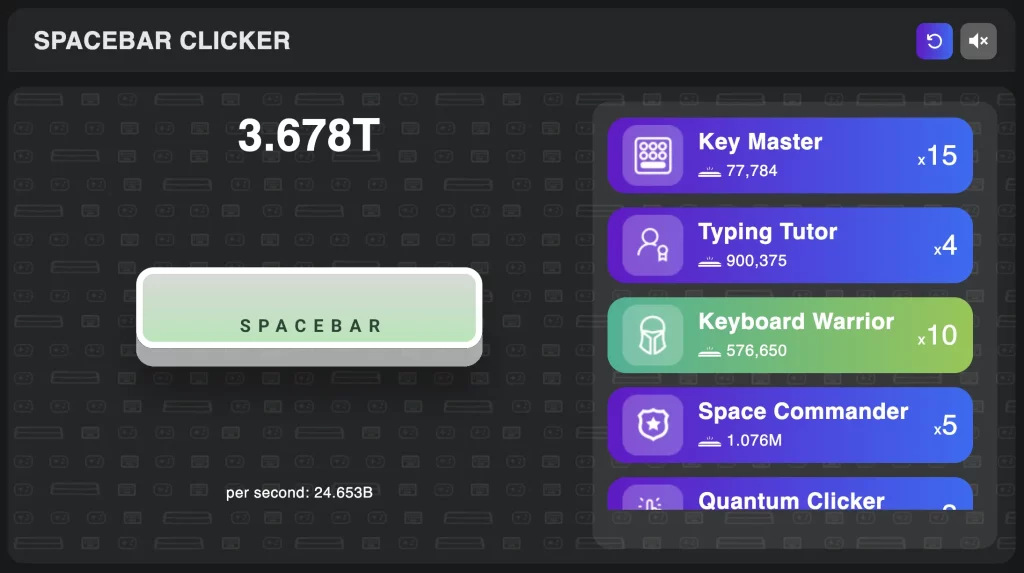
Computer games provide an engaging way to learn about programming and digital logic. A “clicker” game is a type of casual game where the player clicks (or presses a key) repeatedly to achieve high scores or unlock rewards. In this project, we will design and describe a basic Spacebar Clicker Game for School that works in a web browser.
The aim of this project is to practice fundamental programming skills, understand event-driven programming, and introduce concepts such as variables, functions, and user interface design.
Concept and Planning
Game Idea
The Spacebar Clicker Game for School is simple: the player has to press the spacebar as many times as possible within a fixed time, usually 10 or 30 seconds. The game keeps track of the score (number of spacebar presses), a countdown timer, and displays the final score after time runs out.
Planning Features
List of features for Minimum Viable Product (MVP):
- Start Button: The game starts when the user clicks “Start”.
- Timer: A countdown (e.g., 10 seconds) begins after starting.
- Score Display: Shows the current number of spacebar presses.
- Keyboard Event Handling: Each spacebar press increases the score—other keys are ignored.
- Game Over Screen: At the end, display the player’s final score and an option to restart.
Optional Enhancements:
- High score tracking (local storage).
- Visual feedback (animate score, play sounds).
- Difficulty levels (longer or shorter timers).
- Leaderboards or save scores.
User Interface (UI) Design
A simple, clean UI can be made with basic HTML/CSS.
Main Elements:
- Title (“Spacebar Clicker”).
- Score Counter (“Score: 0”).
- Timer (“Time left: 10s”).
- Start/Restart Button.
- Game instructions (“Press SPACEBAR as fast as you can!”).
Optional: Colors, background images, and effects to make the game more visually engaging.
Programming the Game (JavaScript Example)
Here is a simple web-based version using HTML, CSS, and JavaScript. This code can be run in any web browser.
HTML (index.html)
<!DOCTYPE html>
<html>
<head>
<title>Spacebar Clicker Game</title>
<link rel=”stylesheet” href=”styles.css”>
</head>
<body>
<h1>Spacebar Clicker</h1>
<div id=”game”>
<p id=”instructions”>Press the Start button, then press the SPACEBAR as fast as you can!</p>
<p id=”score”>Score: 0</p>
<p id=”timer”>Time Left: 10s</p>
<button id=”startBtn”>Start</button>
</div>
<script src=”script.js”></script>
</body>
</html>
CSS (styles.css)
body {
font-family: Arial, sans-serif;
background: #222;
color: #fff;
text-align: center;
margin-top: 60px;
}
#game {
background: #333;
margin: 0 auto;
width: 350px;
border-radius: 12px;
padding: 24px;
box-shadow: 2px 2px 16px #000a;
}
#score, #timer {
font-size: 1.5em;
margin: 8px 0;
}
#startBtn {
padding: 10px 30px;
font-size: 1em;
margin-top: 20px;
border-radius: 8px;
border: none;
background: #02c39a;
color: #fff;
cursor: pointer;
transition: background 0.2s;
}
#startBtn:hover {
background: #029e74;
}
JavaScript (script.js)
let score = 0;
let timeLeft = 10;
let gameActive = false;
let timerInterval;
const scoreElem = document.getElementById(‘score’);
const timerElem = document.getElementById(‘timer’);
const startBtn = document.getElementById(‘startBtn’);
const instructionsElem = document.getElementById(‘instructions’);
function startGame() {
score = 0;
timeLeft = 10;
gameActive = true;
scoreElem.textContent = “Score: 0”;
timerElem.textContent = “Time Left: 10s”;
instructionsElem.textContent = “GO! PRESS THE SPACEBAR!”;
startBtn.disabled = true;
startBtn.textContent = “Playing…”;
timerInterval = setInterval(updateTimer, 1000);
}
function updateTimer() {
timeLeft -= 1;
timerElem.textContent = `Time Left: ${timeLeft}s`;
if (timeLeft <= 0) {
endGame();
}
}
function endGame() {
gameActive = false;
clearInterval(timerInterval);
instructionsElem.textContent = `Time’s up! Your final score: ${score}`;
startBtn.disabled = false;
startBtn.textContent = “Restart”;
}
document.addEventListener(‘keydown’, function(e) {
if (gameActive && e.code === “Space”) {
score += 1;
scoreElem.textContent = `Score: ${score}`;
}
});
startBtn.addEventListener(‘click’, function() {
if (!gameActive) {
startGame();
}
});
How it works:
- Click “Start” to begin.
- The timer counts down from 10 seconds.
- Press the spacebar repeatedly—the score goes up by 1 each time.
- When the timer reaches zero, the game displays your final score.
Enhancing the Game
High Score Saving
To add a persistent high score, use the browser’s localStorage:
// Add after your variable declarations
let highScore = localStorage.getItem(‘highScore’) || 0;
const highScoreElem = document.createElement(‘p’);
highScoreElem.id = “highScore”;
highScoreElem.textContent = `High Score: ${highScore}`;
document.getElementById(‘game’).insertBefore(highScoreElem, scoreElem);
// Update in endGame()
if (score > highScore) {
highScore = score;
localStorage.setItem(‘highScore’, highScore);
highScoreElem.textContent = `High Score: ${highScore}`;
}
For Other Programming Languages
A similar game can be made with:
- Python (using tkinter or PyGame)
- Scratch (for block-based logic)
- Java or C# (with desktop UI toolkits)
Educational Value
Building a Spacebar Clicker teaches:
- Event listening: Reacting to user input.
- Timers: Running code over time.
- Variables: Keeping track of scores and time.
- Functions: Organizing logic into parts.
- UI updates: Changing text and elements dynamically.
It’s also fun and can be made competitive among classmates for extra motivation.
Conclusion
The Spacebar Clicker game is accessible for students and is a great project to learn programming basics, game logic, and web development. You can expand on this idea with graphics, sound, mobile support, or even online leaderboards.
